Royal Sovereign RCR-75CA Manuel d'utilisateur Page 1
Naviguer en ligne ou télécharger Manuel d'utilisateur pour Caisses enregistreuses Royal Sovereign RCR-75CA. Quick Start Guide Manuel d'utilisatio
- Page / 2
- Table des matières
- MARQUE LIVRES
Noté. / 5. Basé sur avis des utilisateurs




Step 6 A. Understanding Departments
Departments are set up to correspond to different tax rates. You may for example want to set up different departments to correspond to different product categories.
For example, if you owned a store, you may want to set up different departments for dairy, bread, snacks, tobacco, electronics, etc. The Cash Register is defaulted
to tax rates as per the following:
Department Tax Group Rate
1-4 Tax Rate 1-1 (e.g. 0% in our example)
5-8 Tax Rate 2-1 (e.g. 5% in our example)
9-42 Tax Rate 3-1 (e.g. 8% in our example)
Until you assign specific PLU (price look ups) to specific departments, all departments are set to Free Pricing, meaning any price manually entered will use the tax
rate of the department you entered.
If, for example, you entered $10.00 and pressed the Department 1 key button, the item would be tax exempt. If you pressed $10.00 and pressed the department
5 key button, the item would be charged at a 5% tax rate, if you entered $10.00 and pressed department 9 button, the item would be charged 13% (5 % federal/
harmonized tax and 8% provincial/ Harmonized tax). A total of 42 departments is available.
4/18/32
3/17/31
2/16/30
1/15/29 5/19/33
6/20/34
7/21/35
8/22/36 12/26/40
11/25/39
10/24/38
9/23/37 13/27/41
14/28/42
For more information about setting up departments refer to Section 5.4 of the Owners Manual
B. Understanding PLU
PLU (Price Look Up) programming is an easy and accurate way for items with fixed prices to be set. PLU’s are assigned names with fixed prices and a fixed tax rate
applied to the item.
In our example, a store owner may want to program a high volume item, such as milk an assigned PLU number of 1 at a fixed price of $4.99. As milk is tax exempt,
the store owner may want to assign it to Department 1. Setting up PLU’s allow the cashier to simply having to press the 1 PLU key to enter Milk.
For more information about setting up PLU, refer to section 5.5 of the Owners Manual.
Quick Start Guide
Please Do Not Return This Product To The Store.
Need Help? Have Questions? Please call us Monday-Friday from 8:30am-
5:30pm (E.S.T.) at
1-866-961-6673
(Press Option 5)
Insert the Supplied Key, labelled with a 'P'. Turn the key to ‘REG’ mode (note: the ‘P’ key provides user
access to all functions of the cash register)
Step 1
Initializing
Plug the power cord into an AC outlet.
Step 2
Selecting Language (if necessary)
Note: In-activity for 2 minutes will cause the cash register to turn to 'sleep' mode. You may need to a step.
This cash register is set to English. You can choose from English, French, German and Dutch. It is highly recommended that you select NOW the language to be used.
Changing of the language can be done at any time, however, all settings and memory keys will be deleted. You will need to reprogram all functions if changing the language
option.
To select French, proceed as outlined below. To maintain the default setting of English, skip Step 2 and proceed immediately to Step 3
OFF
PRG
REG
X
Z
• Set the key to PRG
• Select programme number 13
• Confirm by pressing
CASH
.
• Enter the system option number
1
1
• Use the
▲
and
▼
keys to move to the input area
[ ] STATUS.
• Enter the status number of the required language
via the numeric keys (In our example, press 2 for
French):
0 for English 1 for German
2 for French 3 for Dutch
• Confirm by pressing
CASH
.
• Conclude programming by pressing the
SUB-TOTAL
key.
Input Display
1
P Q R S
3
W X Y Z
CASH
=P REGISTER 1- 1=
[ 1] STATUS
1
P Q R S
1
P Q R S
=P REGISTER 11- 1=
▲
▼
2
T U V
CASH
SUB-TOTAL
The is used as a 'BACK' option in the PRG function.
In order for the change of language to take effect, you must now clear the memory:
• Select programme number 80
• Confirm by pressing
CASH
.
8
A B C
0
„ #
CASH
MEMORY CLEAR 1=
PROGRAM AREA
CASHIERS AREA
DEPARTMENT AREA
PLU AREA
E-JOURNAL AREA
ALL REPORT AREA
ALL AREA
• Use the
▲
and
▼
keys to select ALL AREA.
• Confirm by pressing
CASH
.
▲
▼
CASH
• Execute deletion by pressing
CASH
(to cancel,
press the
SUB-TOTAL
button.
CASH
CONGRATULATIONS! You have completed the initial set-up of your new cash register.
For more information, such as department settings (Section 5.4 of the owners manual), PLU Set up (Section 5.3 of the owners manual),
Programming of receipt message (Section 5.17) and more refer to your Owners Manual.
Step 3
Feeding the Receipt Pape
3. Press shaft into large hole to release side
cap. Insert paper roll on the shaft so that the
paper unrolls from the bottom.
1. Pull the cover from the back to lift the
printer cover and detach it
2. Remove the paper spool
Step 4
Setting the Date and Time
To set the date and time, proceed as per the following:
Example:17 09 2012 (July 17, 2012) should be programmed as the date. 13:30 should be programmed as the time.
OFF
PRG
REG
X
Z
• Set the key to PRG
• Select program number 14.
• Confirm by pressing
CASH
.
Input Display
1
P Q R S
4
G H I
CASH
=Date & Time 1- 1=
Date: DD/MM/YYYY
00/00/2000
Time: HH/MM
00-00
The input area for the day is already selected.
• Enter the day's date.
1
P Q R S
7
@
Date: DD/MM/YYYY
17/00/0000
• Enter the month.
0
„ #
9
D E F
Date: DD/MM/YYYY
17/09/0000
• Enter the year.
2
T U V
0
„ #
1
P Q R S
2
T U V
Date: DD/MM/YYYY
17/09/2012
• Enter the hour.
1
P Q R S
3
W X Y Z
Time: HH/MM
13-00
• Enter the minute.
3
W X Y Z
0
„ #
Time: HH/MM
13-30
Note: Use the
▲
and
▼
keys to move to the
individual input areas
• Save the programmed entries by pressing the
CASH
key.
CASH
Save...!!
Please Continue...
• Conclude programming by pressing the
SUB-TOTAL
key.
SUB-TOTAL
4. Lift black receipt roller 6. Place printer cover back on cash register.5. Feed paper through bottom of receipt.
roller. Close receipt roller.
(Optional)
Step 7
Entering an Transaction
To better understand how to enter a transaction on your cash register, proceed with the example below. Otherwise you have completed the Quick Start Set Up.
Example. A customer buys two items: one item (coffee) at $2.50 at a tax rate of 1 (tax exempt) and the second item at $5.99 (sandwich) at a tax rate of 2 (Federal
Tax only). The customer gives a $10.00 bill.
OFF
PRG
REG
X
Z
1. Set the key to ‘REG’ mode
2. Enter 2.50 followed by pressing the DPI1 button
2
T U V
·
DEL
5
J K L
0
„ #
1/15/29
3. Enter 5.99 followed by pressing the DPI 5 button
5
J K L
·
DEL
9
D E F
9
D E F
5/19/33
4. Press Subtotal
SUB-TOTAL
5. Enter amount tendered 10.00 and press CASH
1
P Q R S
0
„ #
·
DEL
0
„ #
0
„ #
CASH
6. The LED screen displays the change due
Step 5 Setting the Tax Rates
The region of the country you reside in will determine how you set the tax rate. Depending on the province/territory you may pay federal tax (GST),
provincial tax (PST) and/or harmonized sale tax (HST) when purchasing Goods and Services. This Royal Sovereign cash register is designed to handle the
different Canadian tax systems.
Refer to the TAX SYSTEMS IN CANADA handout and fill in the information below before proceeding
YOUR PROVINCE(e.g. Ontario) _____________
P Register System(e.g. 22) –see chart _____________
Tax Group 1-1 (e.g. 0%)
Tax Rate
________
Name
(e.g. Tax Exempt)_______
Tax Group 2-1 (e.g. 5%) ________ (e.g. HST1) __________
Tax Group 3-1 (e.g. 8%) ________ (e.g. HST2) __________
Programming Your Tax System Corresponding To Your Province
OFF
PRG
REG
X
Z
1. Set the key to PRG
2. Select program number 13, followed by pressing the CASH button to enter P REGISTER
You can also use the up and down buttons
▲
and
▼
of the register to select Option 13.
1
P Q R S
3
W X Y Z
CASH
3. Enter 3 followed by pressing the down button on your cash register
3
W X Y Z
▼
4. Enter the number entered in the chart above (e.g. for Ontario enter 12), followed by pressing the CASH
button. The programming function will save the tax system for the province /territory which you selected.
1
P Q R S
2
T U V
CASH
5. Press the Subtotal Button
SUB-TOTAL
Programming Tax Rate (Tax Group 1-1) – Assumes some goods or services are tax exempt
OFF
PRG
REG
X
Z
1. Ensue the key is set to PRG
3
W X Y Z
0
„ #
CASH
2. Enter program number 30, followed by pressing the CASH button to enter TAX GROUP
You can also use the up and down buttons
▲
and
▼
of the register to select Option 30.
▼
3. You will now be in Tax Group 1-1, press the down arrow key on your cash register. From the chart above,
enter the 1-1 tax group rate (e.g. For Ontario enter 0)
0
„ #
4. Press the down arrow key, followed by pressing the CASH button
▼
CASH
5. Press the CLR button to clear the factory default name. Using the numbers keypad, enter the name
description entered in the above chart (e.g for Ontario enter TAX EXEMPT) by pressing the numbers
keypad corresponding to the letter followed by pressing the CASH Button. (Note to enter a blank space,
press the 00 button, Once the name is complete, press the CASH button a second time. If you enter a
correct letter, simply press the CLR button)
• To enter an A, press the
8 ABC
key once.
• To enter a B, press the
8 ABC
key twice.
• To enter a C, press the
8 ABC
key three times.
CLR
Programming Tax Rate (Tax Group 2-1) – Assumes Federal Tax is applied on some goods or services
You should now be in Tax Group 2-1 (if not press the CASH button), press the down arrow key on your cash register.
▼
1. From the chart above, enter the 2-1 tax group rate (e.g. For Ontario enter 5%) Press the down arrow key, followed by pressing the CASH button
CASH
2. Press the CLR button to clear the factory default name. Using the numbers keypad, enter the name description entered in the above chart (e.g for Ontario
enter HST1) by pressing the numbers keypad corresponding to the letter followed by pressing the CASH Button.
CASH
Once the name is complete, press the CASH button a second time
Programming Tax Rate (Tax Group 3-1) – Assumes a Provincial Tax or Harmonized tax. For Alberta, enter 0 for the tax group rate
You should now be in Tax Group 3-1 (if not press the CASH button), press the down arrow key on your cash register. From the chart above, enter the 3-1 tax
group rate (e.g. For Ontario enter 8%)
▼
1. Press the down arrow key, followed by pressing the CASH button. Press the CLR button to clear the factory default name. Using the numbers keypad, enter
the name description entered in the above chart (e.g for Ontario enter HST2) by pressing the numbers keypad corresponding to the letter followed by
pressing the CASH Button.
CASH
2. Once the name is complete, press the CASH button a second time
CASH
Set to ‘REG’ mode
1
2
Résumé du contenu
Page 1 - Quick Start Guide
Step 6 A. Understanding DepartmentsDepartments are set up to correspond to different tax rates. You may for example want to set up different departme
Page 2 - Guide de démarrage rapide
Étape 6 A. À propos des rayonsLes rayons sont configurés selon divers taux de taxe. Vous pourriez souhaiter, par exemple, configurer certains rayons

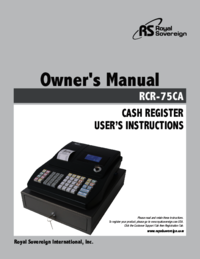

 (52 pages)
(52 pages)







Commentaires sur ces manuels